New File from Templates
After launching the following window will be displayed.
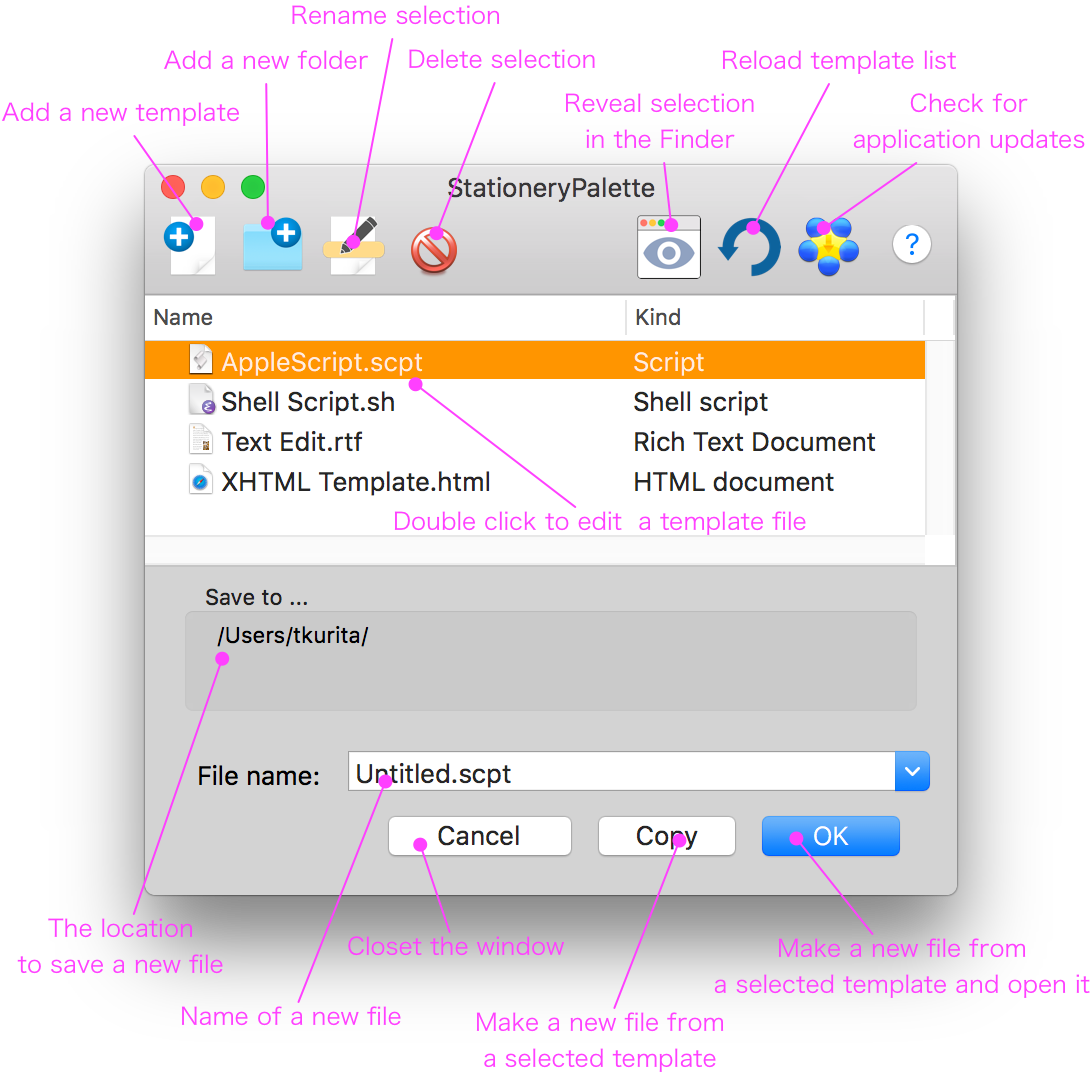
- Available templates are listed in the table. Choose a kind of file you want to create from this list.
- Enter a new file name.
- Push "OK" button. The selected template are copied to the location displayed in the "Save To .. " box and the new file will be opened with the application bind to the template.
- To change the application to open the created file, open the information window of the template in Finder. Choose the application form "open with" pop up menu in the information window.
- When "Copy" button is pushed, a new file is generated but it is not opened.
The default destination to copy template is the location selected in Finder. Therefore you must launch StationeryPalette from sort of launchers e.g. Dock, Services menu and so on. You should not launch StationeryPalette by double clicking in Finder.
To edit contents of template, double click items of template list. No new file will be generated.
The order of templates can be changed by drag & drop. All the operations for managing templates for example renaming and deleting can be done in this window. Also you can select template by typing template's name like Finder's windows.